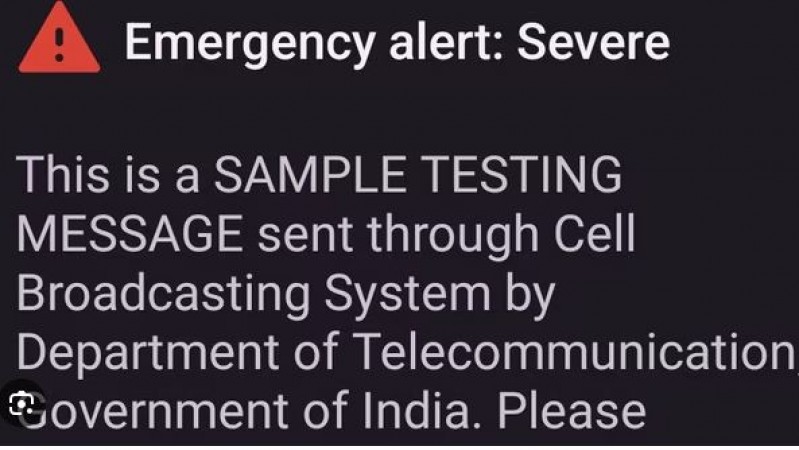
In today's digital age, government emergency alerts play a crucial role in disseminating critical information to the public. These alerts are designed to keep us safe and informed in times of crisis. If you haven't received an emergency alert from the government, it's important to make sure your phone settings are configured correctly. In this article, we will guide you through the necessary steps to ensure you receive these vital notifications.
Emergency alerts are not just a convenience; they are a lifeline during emergencies such as natural disasters, public safety threats, and more. These alerts can provide information on evacuations, shelter locations, weather warnings, and even updates on missing persons. Being informed can make a significant difference in your safety and the safety of those around you.
Government agencies issue various types of emergency alerts, including:
Presidential Alerts are the most critical type of alert, authorized by the President of the United States. They are used for nationwide emergencies.
Amber Alerts are issued to seek help in finding abducted children. These alerts include information about the child and the suspected abductor.
Weather alerts provide information about severe weather conditions, including tornadoes, hurricanes, and severe storms.
Local alerts are specific to your area and provide information about emergencies such as wildfires, floods, and road closures.
To ensure you receive government emergency alerts, you need to verify and adjust your phone settings. Here's how to do it:
Wireless Emergency Alerts (WEA) are short emergency messages sent by authorized government alerting authorities through your mobile carrier. These messages include alerts about emergencies requiring immediate attention.
To enable emergency alerts on your phone, follow these steps:
Many emergency alerts are location-based, so it's crucial to have your phone's location services turned on.
It's a good idea to test your emergency alerts to ensure they are working correctly. You can do this through your phone's settings or by contacting your mobile carrier.
Remember that staying informed during emergencies is essential. In addition to emergency alerts, consider using reliable weather apps and news sources to receive real-time updates. Government emergency alerts are a vital resource for your safety and the safety of your community. Making sure your phone settings are correctly configured to receive these alerts can be a lifesaver during critical situations.
How to know if you are eating more than you need? Know, otherwise you may fall ill
World Mental Health Day: The Vital Role of Nutrition in Mental Well-being
Even healthy foods are dangerous! Know which things you should not eat in breakfast