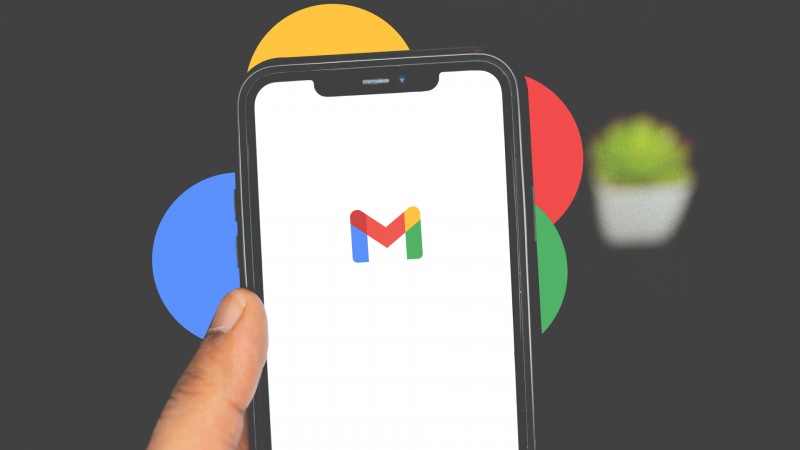
Gmail, the ubiquitous email service from Google, has become an indispensable tool for millions worldwide. While many are familiar with its basic functionalities, there are hidden features within Gmail that even longtime users may not be aware of. Let's dive into five of these secret features that can enhance your Gmail experience and productivity.
Have you ever wanted to compose an email but didn't want it to be sent immediately? Gmail's scheduling feature allows you to choose a specific date and time for your email to be delivered. This is perfect for ensuring your message reaches recipients at the most opportune moment, whether it's during business hours or when they're most likely to check their inbox.
Regret hitting the send button too soon? Gmail allows you to retract emails shortly after sending them. This feature gives you a brief window of opportunity to undo a sent email, saving you from potential embarrassment or mistakes.
Save time and streamline your email communication with Gmail's template feature. You can create and save email templates for messages you frequently send, such as meeting requests, responses to inquiries, or follow-up emails.
For sensitive information or confidential discussions, Gmail offers a confidential mode that adds an extra layer of security to your emails. This feature allows you to set an expiration date for emails and revoke access to them at any time.
Transform your inbox into a productivity hub by turning emails into actionable tasks. Gmail's integrated task manager lets you create, organize, and prioritize tasks directly from your inbox, helping you stay on top of your to-do list.
By harnessing these secret features of Gmail, you can unlock its full potential and maximize your productivity. Whether it's scheduling emails, retracting sent messages, or organizing tasks, these hidden gems can revolutionize the way you use email.
Papmochani Ekadashi 2024: Know the Date, Significance, And More
How Nitin Gadkari Aims for Green Revolution in Indian Transportation Sector
Keeping Your Skin Hydrated in Summer: A Complete Skin Routine Guide