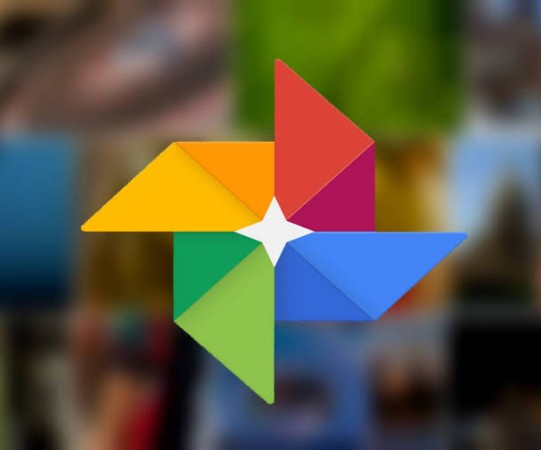
Here’s how you can follow a few simple steps to download your photos and video from Google Photos to your personal computer or laptop or your smartphone:
1. Downloading one file at a time
Download your photos is to download them one by one. The process, however, takes a lot of time if you have a lot of media content stored in your Google Photos cloud storage.
*Open photos.google.com or Photos app on smartphone
2. Log in to your Google account
3. Select an image
4. Tap the three-dot menu on the top right corner
5. Tap on the download button
*Download multiple images at once
You can select multiple photos and videos stored after logging in to your account:
1. Select multiple files
2. Click on the download button
3. Since the file is download as a single Zip, you’ll have to uncompress the file
*Download albums at once
1. Go to the ‘Albums’ tab
2. Click on ‘View all albums’
3. Tap on the three-dot menu
4. Select the ‘download all’ option
5. Unzip the zip file to access your Photos and videos
*Download all photos at once using Google Takeout
1. Go to ‘takeout.google.com’ and log in to your Google account.
2. Select the ‘Create a New Export’ option.
3. Select download photos only from the options and carefully deselect all the other options.
4. Select Ok and then ‘Next Step’.
5. Now select the delivery option to get your photos delivered to via email or transfer to other cloud platforms.
Also Read
Public Speaker With A Passion For Educating People On Crypto Curency: Nick Gomez
Google-Facebook website being updated as per new IT rules, these changes are taking place
These social apps, including GOOGLE, shared details with the IT Ministry