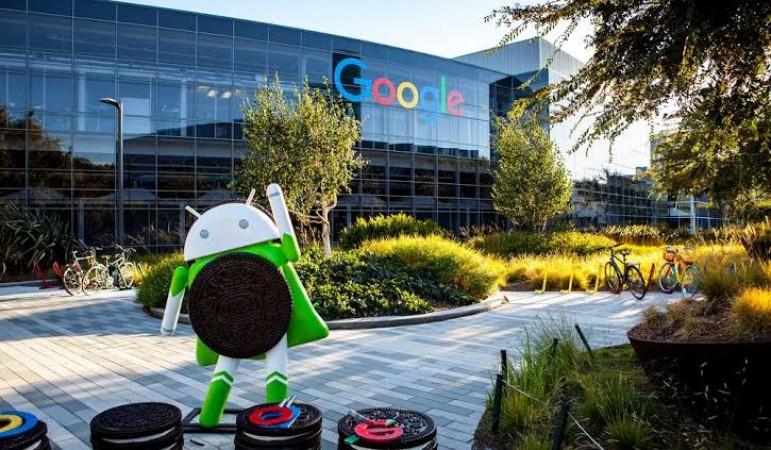
Google, the world's leading search engine company, has become an important part of our lives. There are many such tasks related to the Internet which cannot be completed without the help of Google. It is necessary to have a Google account to use Android smartphones. If you use Google Chrome or Android smartphone, then all your activity is monitored by Google like which app you are downloading from the Play Store or visiting which website, Google has all its data. Not only this, if you use Google Assistant, then the voice commands given by you are also saved in your Google account. However, it is a matter of relief that Google also allows us to view these stored data in profile settings. You also get an option here that you can also prevent Google from recording data and web activity. Let's know in full detail
This app launches this feature to prevent User ID-password from getting leak
To access personal data, first, open the Gmail browser on your computer. Click on your Gmail profile picture. Here you will find 'Manage your Google Account option'. After doing this, the settings page of Google Accounts will open in a separate tab. Here you click on the 'Manage your data and personalization' option given in the 'Privacy and Personalization' option. After this, go to the 'Web and App Activity' option under 'Activity Control' given here. This is the section where all your Google activity is saved. In the 'Privacy and Personalization' option, you can also see your location and YouTube history.
Airtel: Airtel Xstream broadband plan gets big shock due to this change
Follow these steps to protect data from Google
If Google does not save your data, then you can turn off the toggle switch given here. Google's account history page records all the activity done on the Google ecosystem until you turn it off. There is a lot of alert about the security of Google users. That's why Google gives its users an option that they can check which devices are working on their Google account. If you forgot to logout after login on any device, then go to the Settings page and securing personal data is a good idea.
5 common mobile battery myths you probably believe, know here