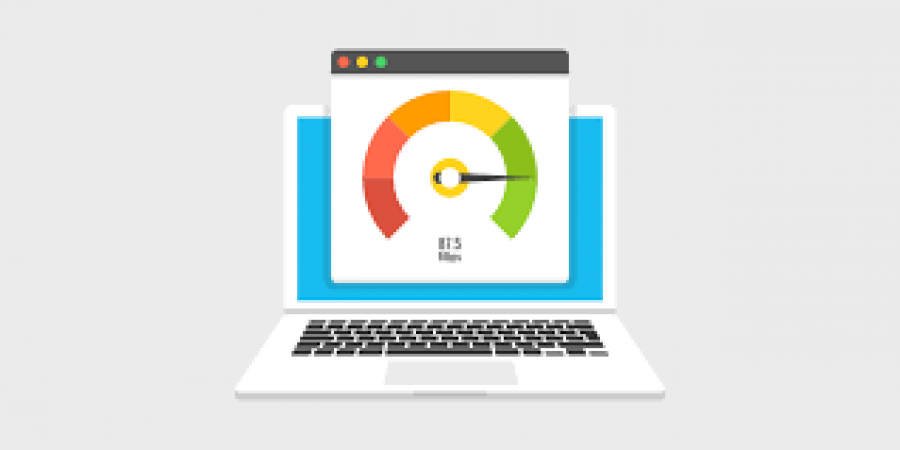
In today's digital age, a fast and reliable WiFi connection is essential for work, entertainment, and staying connected with loved ones. However, many of us have experienced frustratingly slow WiFi speeds that can hinder productivity and make streaming or online gaming a tedious task. If you've noticed a decline in your WiFi speed, don't worry – you can take action to boost your connection and ensure that movies download instantly. In this article, we'll explore the common reasons behind reduced WiFi speed and provide you with three effective tips to supercharge your WiFi network.
Before diving into solutions, let's identify some common factors that can lead to reduced WiFi speed:
Network congestion occurs when multiple devices connect to the same WiFi network simultaneously. This increased demand for bandwidth can slow down your connection speed significantly.
WiFi signals can be disrupted by physical obstacles such as walls and floors, as well as interference from electronic devices like microwaves and cordless phones.
Using outdated routers or network equipment can limit your WiFi speed. Technology evolves, and older devices may not be equipped to handle the demands of modern internet usage.
Now that we understand the potential culprits, let's explore three tips to optimize your WiFi speed:
Most routers automatically select a channel to broadcast on, but they don't always choose the best one. To improve your WiFi speed, you can manually select a less congested channel.
Download a WiFi analyzer app on your smartphone to scan your area for nearby networks and their respective channels. This will help you identify the least crowded channel to switch to.
Log in to your router's admin interface (usually accessed through a web browser) and navigate to the wireless settings. Here, you can change the channel to the one you identified as less congested.
If your router is several years old, it might be time for an upgrade. Newer routers offer better performance, improved coverage, and advanced features.
Mesh WiFi systems consist of multiple devices that work together to create a seamless and high-speed network. They are especially useful for larger homes with multiple floors.
Regularly check for firmware updates for your router and apply them. These updates often include performance enhancements and security fixes.
Some routers allow you to prioritize certain devices, ensuring that critical devices like your work computer or gaming console receive maximum bandwidth.
Streaming videos, online backups, and software updates can consume a significant portion of your bandwidth. Schedule these tasks during non-peak hours or limit their bandwidth usage.
QoS settings on your router can help you allocate bandwidth to different types of traffic, such as gaming or video streaming, to ensure a smooth experience.
By following these three tips, you can significantly improve your WiFi speed and enjoy faster downloads, smoother streaming, and a more reliable internet connection. Say goodbye to buffering and hello to seamless online experiences. Remember, maintaining a fast WiFi connection requires regular attention and adjustments. Stay proactive, and your WiFi network will continue to deliver lightning-fast speeds for all your online needs.
Using Personal Boxers to Define Sid Mehra in 'Wake Up Sid'
From Madhuri Dixit to Janhvi Kapoor, You Can Try These Actresses' Looks on Hartalika Teej