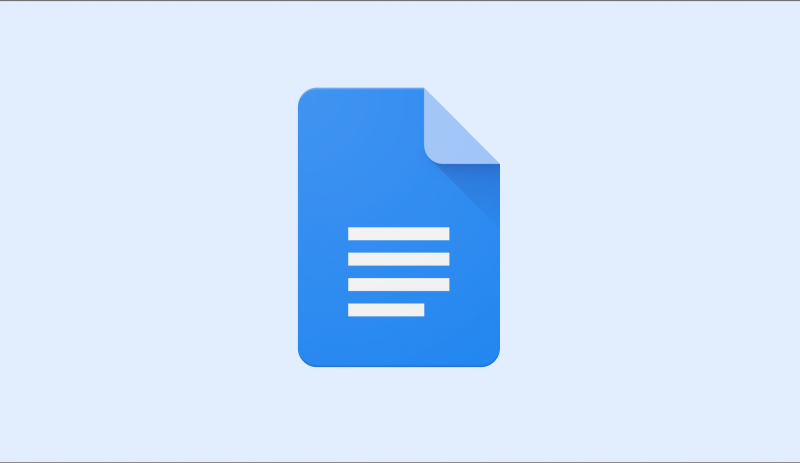In today's digital age, the need for efficient and paperless workflows has led to the rise of electronic signatures, also known as eSignatures. Google Docs, a popular cloud-based document editing platform, has embraced this trend by incorporating a seamless method for adding eSignatures or requesting them. This article will guide you through the simple steps to effortlessly incorporate eSignatures into your Google Docs workflow.
Understanding eSignatures and Their Importance
Before we delve into the process, let's understand what eSignatures are and why they are crucial in the modern business landscape.
- What are eSignatures?
- eSignatures are digital equivalents of handwritten signatures, used to authenticate documents in electronic form.
- Importance of eSignatures:
- Legally Binding: eSignatures hold legal validity, making them acceptable for contracts and agreements.
- Time and Cost Efficiency: They eliminate the need for physical presence, saving time and resources.
- Security: They offer encryption and authentication, ensuring the integrity of the signed document.
Step-by-Step Guide to Adding an eSignature in Google Docs
- Open Your Document:
- Launch Google Docs and open the document you want to add the eSignature to.
- Access the eSignature Tool:
- Click on the "Add-ons" tab in the menu.
- Choose "Get add-ons" and search for "eSignature" in the add-ons marketplace.
- Install the eSignature add-on.
- Sign Your Document:
- Once the add-on is installed, you'll find it under the "Add-ons" tab.
- Select "eSignature" and choose "Sign Document."
- Follow the prompts to draw, type, or upload your signature.
- Position and Resize:
- Place your signature in the appropriate location within the document.
- Resize or adjust it as needed to fit the context.
- Save and Finalize:
- Click "Save" to incorporate the signature into the document.
- Your eSignature is now an integral part of the document.
Requesting eSignatures from Others
- Prepare the Document:
- Create or open the document you need others to sign.
- Access the eSignature Tool:
- Follow the same steps as before to install the eSignature add-on.
- Request Signatures:
- After installing, select "Request Signatures" from the eSignature add-on menu.
- Add Recipients:
- Enter the email addresses of the individuals who need to sign the document.
- Customize Message:
- Craft a personalized message explaining the signing process.
- Send Requests:
- Click "Send Requests" to notify recipients.
Integrating eSignatures into your Google Docs workflow is a game-changer in streamlining document processes. With the power to sign documents digitally and request signatures from others, you can enhance efficiency, save time, and contribute to a greener environment.
Unleashing AI's Potential in Everyday Life
Unveiling the Future: Mahindra's Thar.e Electric SUV Poised to Redefine All-Electric Off-Roading
Six Quick Methods to Combat Anxiety