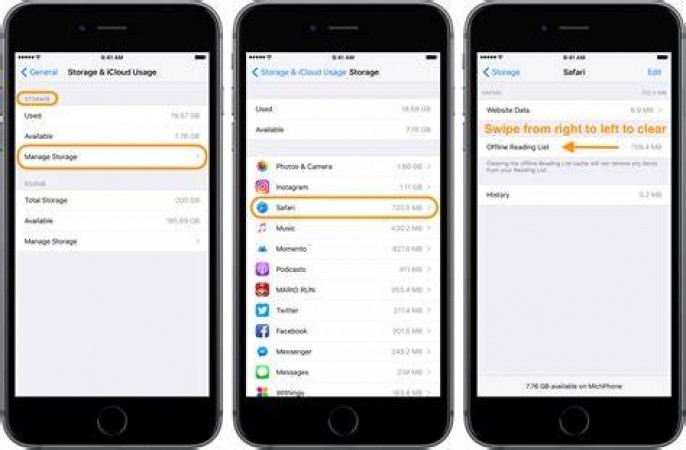
Is your phone constantly flashing that dreaded "Storage Full" notification? Don't worry; we've got you covered with 10 simple methods to declutter and free up space on your mobile device. Say goodbye to those storage woes!
Uninstall Apps You Rarely Use to Free Up Valuable Space If you've had your phone for a while, chances are you've accumulated a bunch of apps that you rarely or never use. These apps take up valuable storage space, and it's time to bid them farewell. To do this:
By doing this, you'll not only free up storage space but also potentially improve your device's performance.
Get Rid of App Cache to Reclaim Storage Many apps store temporary data on your phone known as cache. While this can speed up app performance, it can also consume a significant amount of storage over time. Here's how to clear app cache:
This simple step can free up several hundred megabytes of space, depending on how many apps you use regularly.
Declutter Your Photo and Video Galleries Over time, your photo and video galleries can become cluttered with old and unnecessary files. It's time to go through them and free up space. Here's how:
By cleaning up your media libraries, you'll not only create more space but also make it easier to find the photos and videos that matter most to you.
Store Files in the Cloud for Easy Access and Space Savings Cloud storage services like Google Drive, iCloud, and Dropbox offer a convenient solution for storing files, photos, and videos without consuming your device's storage. Here's how to make the most of them:
This method ensures that your important files are accessible from any device with an internet connection while keeping your phone's storage free for essential apps and files.
Clean Up Your Downloads Folder Your phone's downloads folder can quickly fill up with various files, such as PDFs, documents, and images. Many of these files are one-time-use items that you don't need to keep indefinitely. Here's how to clear out your downloads folder:
By regularly clearing out your downloads folder, you can prevent it from becoming a digital clutter hotspot.
Boost Browsing Speed and Save Space by Clearing Cache If you use your phone for web browsing, your browser accumulates a cache of temporary data that can take up valuable storage space. Clearing this cache can help improve both storage space and browsing speed. Here's how to do it:
Clearing your browser cache is a quick and effective way to optimize your phone's storage and browsing performance.
Keep Only the Necessary Offline Maps Offline maps are a handy feature for travelers, but they can consume a significant amount of storage space. To free up space while retaining access to essential offline maps:
This way, you can keep your offline maps up to date and save space for other data.
Enable Automatic Storage Optimization Some phones come with built-in features to optimize storage automatically. These features can identify and clean up unused files and apps. Here's how to enable them:
Once enabled, your phone will periodically clean up unnecessary files and apps, helping you maintain a clutter-free device.
Regularly Clean Up Your Texts and Call Logs Text messages and call logs can accumulate over time, taking up storage space. While it's essential to keep some records, you don't need to keep them all. Here's how to manage them:
By regularly deleting old messages and call logs, you can free up space and maintain a more organized communication history.
Install a Storage Manager App for Comprehensive Cleanup If you want a more automated and thorough approach to freeing up space on your phone, consider installing a storage manager app. These apps can help you identify and clean up unnecessary files and folders, optimize your device's storage, and improve overall performance. Here are steps to get started:
Storage manager apps are a convenient way to keep your phone running smoothly, ensuring you don't run out of storage space unexpectedly.
By following these ten methods, you can declutter your phone and free up valuable storage space. Whether you're deleting old apps, clearing cache data, or using cloud storage services, these steps will help keep your device running smoothly. Remember to perform these actions regularly to prevent your phone from filling up with unnecessary files. Say goodbye to those pesky "Storage Full" warnings, and enjoy a faster, more efficient mobile experience!
How to Boost Fiber Intake: Your Path to a Healthier You