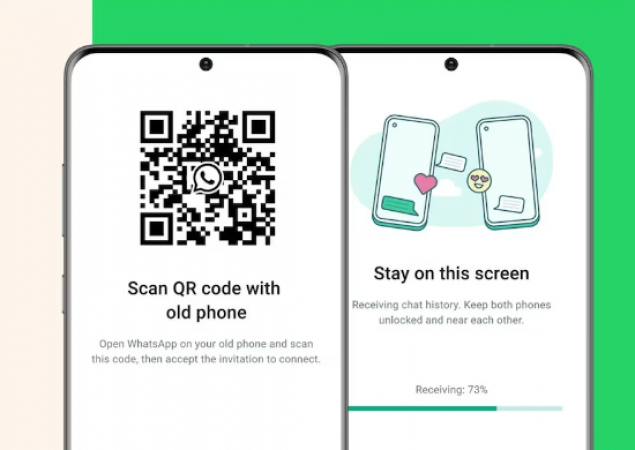
New Delhi: With a recent announcement, Meta made it simpler for WhatsApp users to move their chat history from one phone to another without using any backup or cloud services.
Users of WhatsApp on both iOS and Android devices can now move their chat history and media attachments between devices with the same OS. The instant messaging service already offered the ability to transfer chat histories, but this required either backing up the histories on storage or uploading them to the cloud.
Users can now transfer most chat information, such as messages and media files like documents, links, and videos, using WhatsApp's new QR code chat transfer feature. Users won't be able to transfer information about peer-to-peer payment messages or call history, though.
Also Read: France bans July 14 fireworks sales following riots
The user must ensure that both of their phones have Android OS Lollipop 5.1, or Android 6 or higher installed on them in order to transfer the WhatsApp Chat History via QR code. Before the transfer process is complete, the new phone shouldn't be registered on WhatsApp. Additionally, WiFi must be turned on and connected to the same network on both devices.
Also Read: The annual summit in Lithuania will test NATO's cohesion
Similar to this, both the old and new iPhone models should have WhatsApp for iOS version 2.23.9.77 or higher installed in order to transfer chats over to iOS.
Here's how to transfer your WhatsApp chat history to an iOS or Android device.
Sync WhatsApp Chat History with iOS device
Also Read: Estonian PM supports 'NAFO' trolls who are pro-Ukraine