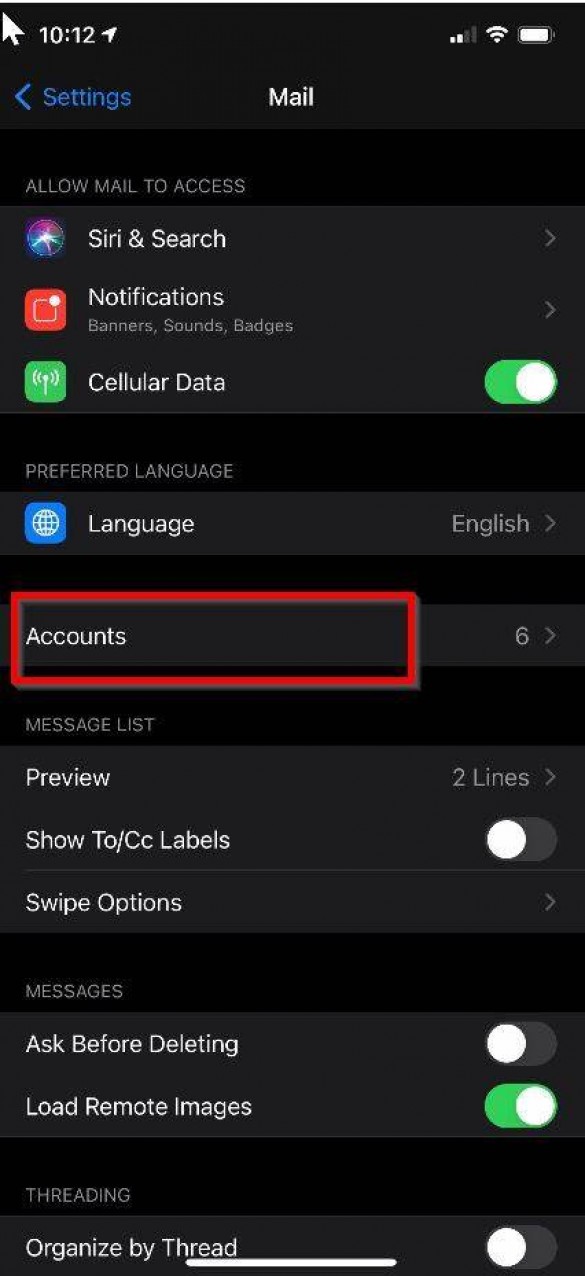
Are you tired of constantly being bombarded by notifications from Telegram? You're not alone! Here's how you can put an end to those pesky interruptions and regain control of your phone.
Before we dive into the solution, let's first understand why Telegram notifications can be so irritating. Telegram is a popular messaging app that offers a wide range of features, including group chats, channels, and bots. While these features can be incredibly useful, they can also lead to an influx of notifications, causing your phone to ping incessantly.
The first step in taking control of your Telegram notifications is to open the app on your device.
In the Telegram app, tap on the three horizontal lines in the upper-left corner to open the menu. From there, scroll down and select "Settings."
Once you're in the Settings menu, tap on "Notifications and Sounds." This is where you can customize your notification preferences.
Under "Notifications and Sounds," you'll find various options for customizing your Telegram notifications. Here's what you can do:
If you want to go completely notification-free, you can toggle off the "All Notifications" option. This will silence Telegram entirely.
If you don't want to disable all notifications but wish to be selective, you can adjust the notification settings for individual chats or groups. Simply select the chat or group you want to customize, tap on "Customize" under "Message Notifications," and make your adjustments.
Another option is to mute notifications for a specific period. You can choose to mute notifications for 1 hour, 8 hours, or even customize the duration.
You can also choose to disable the sound or vibration for Telegram notifications by toggling off these options.
Scrolling further down the "Notifications and Sounds" menu, you'll find more advanced notification settings. These include:
You can control whether message text previews are displayed in notifications.
Customize notifications for different groups, so you only receive alerts for the most important ones.
Enable or disable notifications for scheduled messages.
At the bottom of the "Notifications and Sounds" menu, you'll find global notification settings. Here, you can adjust notification tone, vibration, and LED settings for all chats and groups.
Don't forget to save your changes after customizing your notification preferences. By following these simple steps, you can regain control over your Telegram notifications and enjoy a more peaceful smartphone experience. So, if you're tired of being constantly interrupted by Telegram notifications, take matters into your own hands and tailor your notification settings to your liking. Say goodbye to the incessant pings and enjoy a more peaceful digital life!
BMW lovers will love this phone, its design is very special
Honor makes a comeback in India, launches new phone with 200MP camera
Everyone fell in love with Noise's new earbuds, many features are available at a low price