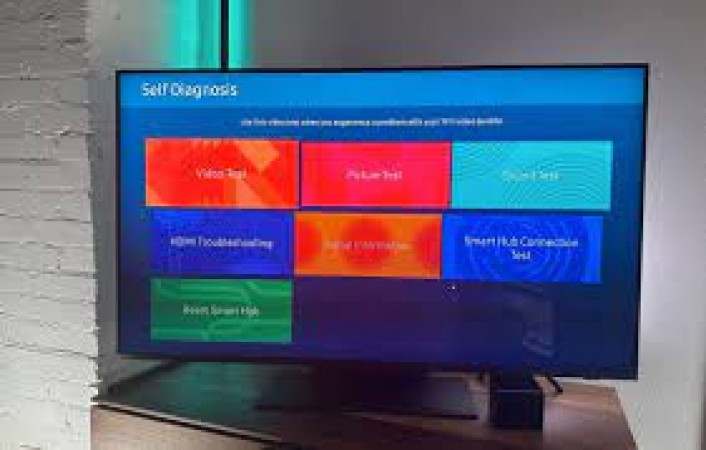
In today's technology-driven world, smart TVs have become an integral part of our lives. Samsung is one of the leading manufacturers of smart TVs, offering an array of advanced features and cutting-edge technology. However, like any electronic device, a Samsung TV might encounter issues or glitches that can be resolved through a simple reset. In this article, we will provide you with a comprehensive step-by-step guide on how to reset your Samsung TV.
1. Why Reset Your Samsung TV?
Before diving into the reset process, it's essential to understand why a reset might be necessary. Resetting your Samsung TV can help resolve issues like frozen apps, network problems, or software glitches. It's like giving your TV a fresh start, which can often solve minor problems and improve overall performance.
2. Soft Reset vs. Hard Reset
Samsung TVs offer two types of resets: soft reset and hard reset. A soft reset is a simple restart, whereas a hard reset restores the TV to its factory settings. Depending on the severity of the issue, you can choose the appropriate method.
2.1 Soft Reset
To perform a soft reset, follow these steps:
Press and hold the power button on the remote control.
Select "Restart" from the on-screen menu.
Wait for the TV to power off and on again.
A soft reset is usually sufficient for most common issues and won't erase your personalized settings or installed apps.
2.2 Hard Reset
A hard reset should be considered if the TV continues to experience problems after a soft reset. To perform a hard reset, do the following:
Press the "Menu" button on your remote.
Go to "Settings" and then select "Support."
Choose "Self Diagnosis" and then "Reset."
Enter your TV's PIN (default PIN is 0000).
Confirm the reset and wait for the process to complete.
Keep in mind that a hard reset will erase all your settings and data, restoring the TV to its original factory settings.
3. Before You Reset
Before proceeding with a reset, it's essential to take a few precautions:
3.1 Back Up Your Data
If you want to preserve your settings, preferences, and installed apps, consider backing up your data. Some Samsung TVs allow you to create a backup on an external USB drive. Refer to your TV's user manual for specific instructions.
3.2 Disconnect External Devices
If your TV is connected to external devices like gaming consoles, sound systems, or DVD players, disconnect them before the reset. Reconnect them after the reset process is complete.
4. Performing the Reset
Now that you're ready to reset your Samsung TV, follow the steps below:
4.1 Soft Reset
Perform a soft reset if you're facing minor issues or if your TV is unresponsive:
Press and hold the power button on your remote control for about 10 seconds.
The TV will turn off, and then it will restart automatically.
4.2 Hard Reset
For more stubborn issues or when a soft reset didn't work:
Press the "Menu" button on your remote.
Navigate to "Settings" and then select "Support."
Choose "Self Diagnosis" and then click on "Reset."
Enter your TV's PIN (default PIN is 0000).
Select "Yes" to confirm the reset.
The TV will turn off and on again once the process is complete.
5. Troubleshooting After Reset
After the reset, check if the issue is resolved. If you continue to face problems, consider contacting Samsung's customer support for further assistance. Resetting your Samsung TV can be an effective way to resolve various issues and restore optimal performance. Whether you opt for a soft reset or a hard reset, always remember to back up your data and disconnect external devices when necessary. Taking these precautions ensures a smooth reset process without the risk of data loss. Now you can enjoy your Samsung TV with a fresh start.
Skoda's Impact on the Automotive Industry: A Legacy of Innovation