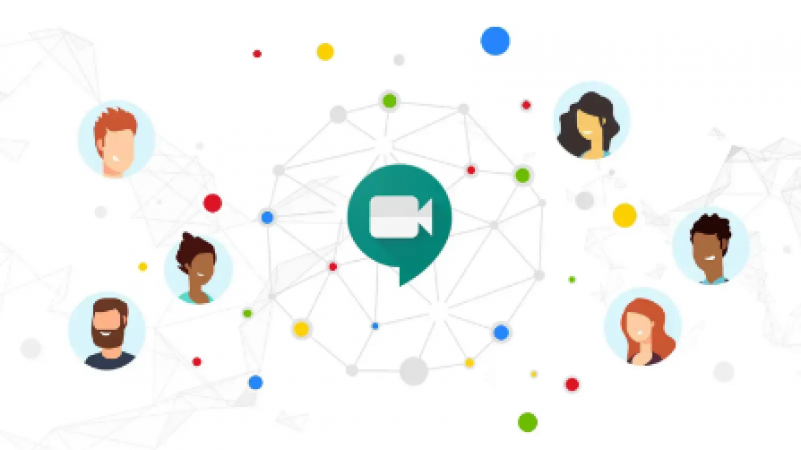
USA: Do you take Google Meet calls while out and about? If you do that, it might not be the best practise. But don't worry, the "On-the-Go" mode for the video conferencing app will soon be available, allowing users to remain in a video call while also maintaining attention on their path. The capability will introduce features and icons made specifically for mobile meetings.
During video calls, a user should ideally be safely seated (or still). However, due to busy work schedules, this is not always possible. On rare occasions, someone will walk into a meeting. The current mobile user interface for Meet may be distracting in such circumstances, increasing the likelihood of risks. This will be fixed by the "On-the-Go" mode, which will make taking video calls while moving around safer.
Once it is available, there are two ways to access the "On-the-Go" mode. If Meet determines you are walking, you will first be prompted to switch to the travel-friendly mode. The motion sensors in your phone are used to make the detection. Second, you can manually switch to it by selecting a new option from the in-call (three-dot) menu.
Also Read: Why is Opec+ having trouble with crude oil distribution?
When "On-the-Go" mode is activated, Meet will turn off your camera during the current video call and pause the video feed from the other participants. You will also be shown a new, more condensed layout with just a few buttons, including Raise, Mute, and Audio (to switch between Bluetooth and speaker). When you are seated, turn off the mode to resume your regular Meet experience.
Also Read: The Future of Artificial Intelligence: How AI is Transforming Industries
With the most recent update, Google Meet is now also receiving more features for picture-in-picture windows. You can directly turn on and off your camera or microphone using the picture-in-picture window of the video conferencing tool. Additionally, you have access to five more options, including Raise, Chat, Captions On/Off, Effective Window Resizing, and Flexible Layouts.
Also Read: Does AI is really Dangerous for Humans?
The picture-in-picture mode is useful for viewing meeting materials, giving presentations, or taking notes. When you're in a meeting, click "More" and choose "picture-in-picture." At the bottom right of your screen, a condensed version of your meeting with a few new settings will be visible.