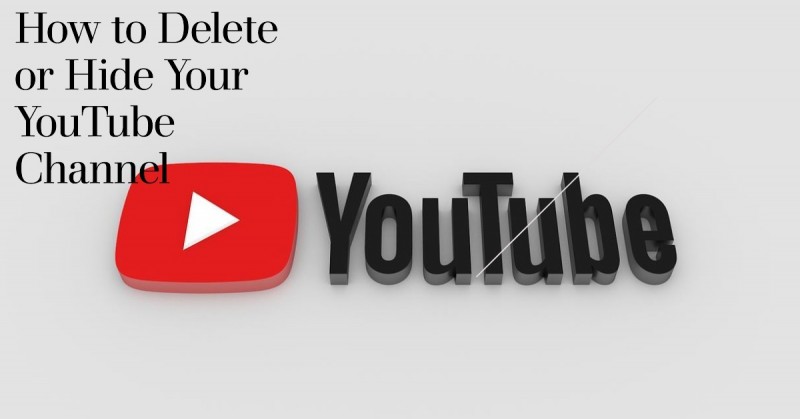
Are you looking to delete or hide your YouTube channel? Maybe you've decided to take a break from content creation or simply want to start fresh. Whatever the reason, this step-by-step guide will walk you through the process of deleting or hiding your YouTube channel. We'll provide you with clear instructions and valuable insights to make the process as smooth as possible.
Before we dive into the details, let's first understand the difference between deleting and hiding a YouTube channel. Depending on your preferences and long-term goals, one option may be more suitable than the other.
What does it mean to delete a YouTube channel?
When you delete your YouTube channel, all your videos, comments, playlists, and subscribers will be permanently removed. This action is irreversible, so it's crucial to consider the consequences before proceeding.
What does it mean to hide a YouTube channel?
Hiding your YouTube channel means making it private and inaccessible to other users. While your content won't be visible to the public, you can still access and manage your channel. This option is useful if you want to take a break but plan to return to content creation in the future.
Follow these steps to delete your YouTube channel:
Sign in to your YouTube account: Go to YouTube and sign in using the account associated with the channel you want to delete.
Access YouTube Studio: Once signed in, click on your profile picture in the top-right corner of the screen. From the dropdown menu, select "YouTube Studio."
Go to YouTube Studio Settings: In YouTube Studio, locate and click on the "Settings" icon in the left-hand sidebar. Then, select "Channel" and click on "Advanced settings."
Delete channel: Scroll down to the bottom of the page and click on the "Delete channel" button. You will be prompted to enter your password and confirm the deletion.
Provide feedback (optional): YouTube may ask you to provide feedback on your reason for deleting the channel. Feel free to share your thoughts or skip this step if you prefer.
Confirm deletion: After providing feedback (or skipping the step), click on "I want to permanently delete my content" and then on "Delete my content." Note that this action is irreversible, and all your channel data will be deleted.
Verify your identity: To ensure account security, YouTube may ask you to verify your identity through email or text message. Follow the instructions provided to complete the verification process.
Congratulations! You have successfully deleted your YouTube channel. Remember that this action cannot be undone, so be certain of your decision before proceeding.
If you're not ready to permanently delete your YouTube channel, hiding it can be a viable alternative. Follow these steps to hide your YouTube channel:
Sign in to your YouTube account: Go to YouTube and sign in using the account associated with the channel you want to hide.
Access YouTube Studio: Click on your profile picture in the top-right corner and select "YouTube Studio" from the dropdown menu.
Navigate to YouTube Studio Settings: In YouTube Studio, click on the "Settings" icon in the left-hand sidebar. Select "Channel" and then choose "Advanced settings."
Hide your channel: Scroll down to the bottom of the page, and under the "Channel visibility" section, click on the slider to set your channel to "Private." This will hide your channel from the public.
Confirm changes: After setting your channel to private, click on the "Save" button to confirm the changes. Your channel is now hidden from the public, but you can still access and manage it.
If you have mistakenly deleted your YouTube channel or have had a change of heart, there may be a chance to recover it. Follow these steps to attempt to retrieve a deleted YouTube channel:
Act immediately: Time is of the essence when it comes to recovering a deleted YouTube channel. The sooner you take action, the higher the chances of success.
Contact YouTube support: Visit the YouTube Help Center and click on the "Get support" button. Explain the situation and provide as much information as possible about your deleted channel. YouTube support may be able to assist you further.
Be patient: Recovering a deleted YouTube channel is not guaranteed, and the process may take time. Stay in touch with YouTube support and follow their instructions diligently.
Conclusion
In this comprehensive guide, we have explored the step-by-step process of deleting or hiding a YouTube channel. We discussed the differences between deleting and hiding, provided detailed instructions for each option, and offered insights on potential recovery options. Remember to carefully consider your decision and its implications before taking any irreversible action. Whether you choose to delete or hide your YouTube channel, we hope this guide has been helpful in achieving your desired outcome.
Insilco Medicine Commences Human Trials for Groundbreaking AI-Designed Drug
Google’s Pixel 7a Tweaks Refresh Rate Unleashing User Discontentment
IAF chief VR Chaudhari calls for evolved approach to fight tomorrow's wars