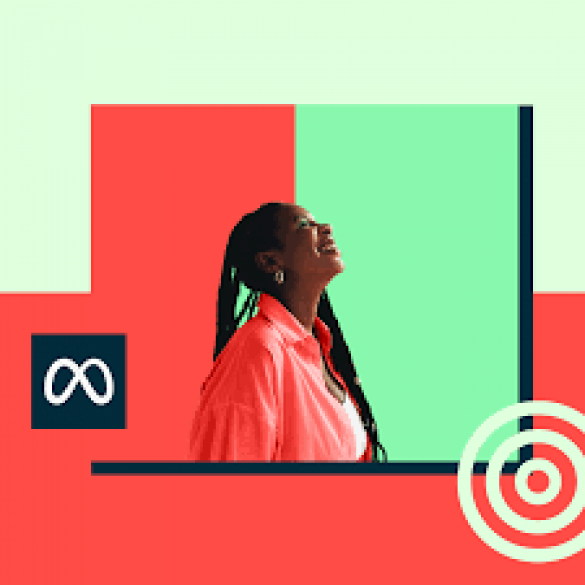
In today's digital age, leveraging social media platforms like Instagram and Facebook is essential for businesses and individuals alike to expand their online presence. One effective way to streamline your social media strategy is by connecting your Instagram account to your Facebook page. This simple process allows you to share content seamlessly across both platforms, reaching a broader audience and maximizing engagement. Let's walk through the easy steps to connect your Instagram account to your Facebook page.
The first step is to log in to your Instagram account via the mobile app or desktop browser. Once logged in, navigate to your profile by tapping on your profile picture or clicking on your username.
Within your profile, locate the settings menu. On the mobile app, this can be found by tapping the three horizontal lines in the top-right corner and selecting "Settings." On the desktop browser, simply click on your profile picture in the top-right corner and select "Settings" from the dropdown menu.
In the settings menu, scroll down until you find the "Linked Accounts" option. Tap on it to proceed to the next step.
Under the "Linked Accounts" section, you'll see a list of social media platforms. Look for Facebook and select it. You'll then be prompted to log in to your Facebook account if you haven't already done so.
After logging in to your Facebook account, Instagram will request permission to access your Facebook profile and manage your pages. Grant the necessary permissions by clicking on "Authorize" or "Allow," depending on your device.
Once Instagram has been authorized to access your Facebook account, you'll be presented with a list of Facebook pages associated with your profile. Select the page you want to connect to your Instagram account.
After selecting your Facebook page, confirm the connection by clicking on "Next" or "Connect." Instagram will then link your account to the chosen Facebook page.
Upon successful connection, you'll have the option to adjust sharing settings. You can choose to share your Instagram posts to your Facebook page automatically or manually. Select your preferred option based on your social media strategy.
Congratulations! You've successfully connected your Instagram account to your Facebook page. To ensure everything is working correctly, consider testing the connection by posting an update on Instagram and verifying that it appears on your Facebook page. Connecting your Instagram account to your Facebook page is a straightforward process that enhances your social media marketing efforts. By following these easy steps, you can seamlessly integrate your content across both platforms, reaching a wider audience and driving engagement. Don't miss out on the opportunity to expand your online presence and grow your brand through effective social media integration.
PM Modi Inaugurates Sela Tunnel, Unveils Development Projects in Northeast India
Indian Air Force Chief Highlights Investment in Next-Gen Warfare Technology
Here's How India to Link Duty Cuts with Investments in EFTA Deal