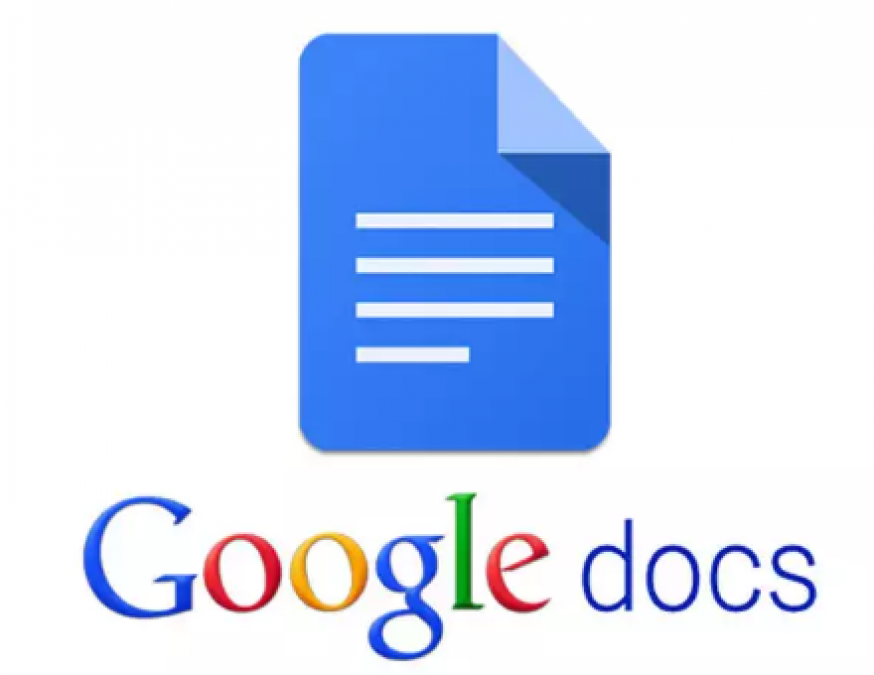
The number of users is constantly increasing, who use Google Docs. Like Microsoft Word, Google Docs offers users basic word processing features and shortcuts. Universal shortcuts for familiar layouts and individual commands make it quite easy for the user. The most important feature of Google Docs is that you can only type by speaking without using the keyboard. Google Docs with the built-in voice typing feature is available in Hindi, English, Nepali, Marathi and African languages as well as in many other languages. Let us know the full details
also read: Trump says he could lift Huawei sanctions after Xi meeting
If you also want to make your typing faster and easier using this great feature of Google, we're telling you how to activate and use it today.
These things are needed to first confirm that your device's microphone is working correctly for voice typing in Google Docs. It's important that you then have the Google Chrome browser installed on your device and computer connected to the Internet.
Follow these steps
Open Google Docs on your Chrome browser. Click the +icon to open the new document or the document you were working on. Then go to 'Tools'. Select 'Voice typing' from the drop-down menu. Create an icon will look. You can drag it and place it anywhere. Then click on the microphone icon and give permission to use the microphone.
You can choose the language you want by clicking the arrows below to change the language for your information. It's best to use an extra microphone or an in-line microphone earphone to better recognize the voice. Also, choose a calm atmosphere when using Google Voice typing so that this feature can hear and understand your voice correctly.
also read: Anker launched 20000mah power bank in India, can charge a laptop