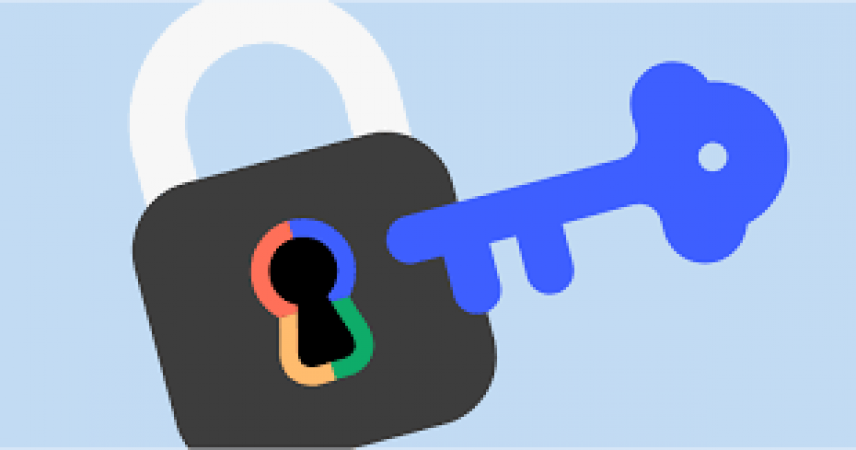
In today's digital age, ensuring the security of your online accounts is paramount. One of the most crucial steps you can take to safeguard your sensitive information is to regularly update your passwords. Google, being a leading provider of online services, offers a simple and effective way to change your password. In this article, we'll guide you through the process of changing your Google password, step by step. With the increasing threats to online security, changing your Google password is a proactive measure to keep your account safe from unauthorized access. This article will guide you through the process, ensuring you can confidently protect your personal information.
2. Why Should You Change Your Google Password Regularly?
Regular password changes are essential to prevent potential breaches of your account. Hackers often attempt to gain unauthorized access to accounts by exploiting weak passwords. Changing your Google password periodically reduces the risk of unauthorized access and enhances your online security.
3. Steps to Change Your Google Password
Step 1: Sign in to Your Google Account
Begin by signing in to your Google account using your existing credentials. This typically involves entering your email address and current password.
Step 2: Access the Security Section
Once signed in, navigate to the "Security" section of your account. This is where you can manage various security settings.
Step 3: Choose the "Password" Option
In the "Security" section, locate the "Password" option and click on it. This will take you to the password management page.
Step 4: Verify Your Identity
To ensure that you are the legitimate account holder, Google may prompt you to verify your identity. This can be done through various methods such as email or phone verification.
Step 5: Create a New Password
After verifying your identity, you'll be able to enter a new password. Ensure that your new password is strong and unique, combining uppercase and lowercase letters, numbers, and symbols.
Step 6: Update and Save Changes
Once you've created a new password, save the changes. Your Google password will now be updated, providing enhanced security for your account.
4. Tips for Creating a Strong Password
When changing your Google password, consider the following tips to create a robust and secure password:
Avoid using easily guessable information such as birthdays or names.
Use a combination of letters, numbers, and special characters.
Make your password at least 12 characters long.
Don't reuse passwords across multiple accounts.
Changing your Google password is a vital step in safeguarding your online identity and data. By following the simple steps outlined in this guide, you can enhance the security of your Google account and reduce the risk of unauthorized access. Remember, proactive measures such as regular password changes significantly contribute to maintaining your online safety.
Serve Robotics to serve publicly after Uber and Nvidia stood unfazed behind
Biden limits American investment in Chinese technology
Messina to come to hop in at Ride Home Fund with backups