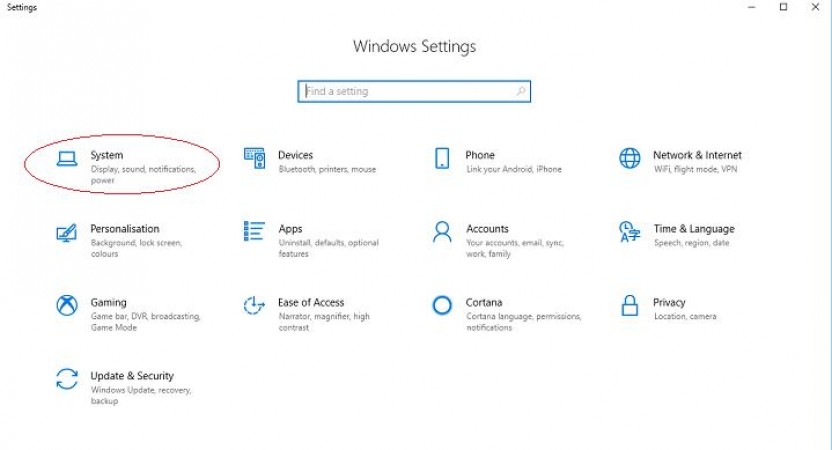
Windows operating system offers a plethora of settings and configurations that allow users to personalize and optimize their computing experience. The two primary methods to manage these settings are through the modern Windows Settings app and the classic Control Panel. In this article, we will explore how to use both these tools to efficiently manage system settings and configurations on Windows.
Understanding Windows Settings
Windows Settings is a modern and user-friendly interface that provides access to various essential configurations. Let's take a look at some of the key categories within Windows Settings:
2.1 System Settings
The System settings allow users to modify fundamental elements of their operating system. Users can customize display, notifications, power and sleep options, and more.
2.2 Personalization Settings
Personalization settings enable users to tailor their desktop appearance. From changing wallpapers to applying themes and adjusting color schemes, users can make Windows feel like their own.
2.3 Privacy Settings
Privacy is a significant concern for many users, and Windows Settings provides granular control over app permissions, camera and microphone access, and data collection.
2.4 Update and Security Settings
Windows regularly receives updates to improve performance and security. The Update and Security settings allow users to manage updates, check for new releases, and configure Windows Defender settings.
Exploring the Control Panel
The Control Panel is a classic Windows tool that offers in-depth access to various settings. It provides a more comprehensive range of configurations compared to Windows Settings.
3.1 Control Panel Overview
The Control Panel serves as the central hub for adjusting system settings, hardware configurations, network settings, and more.
3.2 System and Security
Within the Control Panel, the System and Security section allows users to control firewall settings, perform maintenance tasks, and manage system security.
3.3 Devices and Printers
Managing connected devices and printers becomes easy through this Control Panel section. Users can add, remove, and configure devices and printers effortlessly.
3.4 Network and Internet
In this section, users can set up and manage network connections, proxy settings, and troubleshoot internet-related issues.
3.5 Programs
The Programs section allows users to install, uninstall, and modify software applications on their system.
3.6 User Accounts
Managing user accounts and access privileges is essential for multi-user systems. The User Accounts section in Control Panel handles these tasks.
Customizing Display and Themes
An essential aspect of personalizing your Windows experience is customizing the display and themes:
4.1 Changing Wallpaper and Themes
Windows allows users to change their desktop background and apply various themes to suit their preferences.
4.2 Adjusting Screen Resolution
Users can optimize their display by adjusting the screen resolution to match their monitor's capabilities.
4.3 Modifying Colors and Fonts
Customizing colors and fonts can significantly impact the overall aesthetics of the user interface.
Managing Privacy and Security
Ensuring privacy and security are crucial in today's digital landscape:
5.1 Privacy Settings for Apps
Users can control which apps have access to specific information, ensuring their data remains protected.
5.2 Privacy Settings for Data and Diagnostics
Windows offers transparency regarding data collection, and users can choose the level of diagnostics they are comfortable with.
5.3 Windows Security Features
Windows includes built-in security features such as Windows Defender and BitLocker to safeguard against threats.
Windows Update and Recovery
Keeping Windows updated and having a reliable recovery plan is vital:
6.1 Automatic Updates
Windows can be configured to receive and install updates automatically, ensuring the system is up-to-date.
6.2 Updating Windows Manually
For users who prefer manual control over updates, Windows allows them to check for and install updates at their convenience.
6.3 Creating System Restore Points
Creating restore points provides a safety net in case something goes wrong during system changes or updates.
6.4 Recovering Windows from Issues
Windows offers various recovery options to troubleshoot and fix system issues efficiently.
Configuring Devices and Printers
Managing external devices and printers is straightforward through Windows:
7.1 Adding and Removing Devices
Windows makes it easy to add and remove devices like printers, scanners, and external storage.
7.2 Configuring Printer Settings
Users can customize printer settings for optimal performance and quality.
Network and Internet Settings
Managing network connections and internet-related settings is essential for seamless connectivity:
8.1 Managing Network Connections
Users can view and manage their network connections, ensuring smooth access to the internet and other devices.
8.2 Wi-Fi and Ethernet Settings
Configuring Wi-Fi and Ethernet settings allows users to connect to available networks.
8.3 Proxy and VPN Settings
Windows provides proxy and VPN settings for secure browsing and accessing geographically restricted content.
Installing and Uninstalling Programs
Managing software installations and removals is crucial for system performance:
9.1 Installing Applications
Windows offers various methods to install software, including from the Microsoft Store and third-party sources.
9.2 Uninstalling Unwanted Software
Uninstalling applications helps to free up disk space and improve system performance.
User Accounts and Family Safety
Managing user accounts and implementing family safety features is essential, especially for shared systems:
10.1 Managing User Accounts
Windows allows users to create, modify, and remove user accounts based on their requirements.
10.2 Setting Up Parental Controls
For families, parental controls help manage and monitor children's computer usage.
Accessibility Options
Windows provides accessibility features to cater to users with diverse needs:
11.1 Enhancing Visual Accessibility
These features assist users with visual impairments, such as magnifier and high contrast settings.
11.2 Improving Hearing Accessibility
Users with hearing difficulties can benefit from features like closed captions and audio enhancements.
11.3 Making Input Devices Easier to Use
Windows offers various options to customize input devices like keyboards and mice for ease of use.
Performance and Maintenance
Optimizing system performance and regular maintenance are crucial for smooth operations:
12.1 Disk Cleanup and Defragmentation
Disk cleanup removes temporary files and unnecessary data, while defragmentation improves file access speed.
12.2 Managing Startup Programs
Controlling startup programs helps speed up the boot process and reduce system load time.
12.3 Monitoring System Performance
Windows provides tools to monitor system performance, helping users identify potential bottlenecks.
Troubleshooting Common Issues
Windows includes built-in troubleshooting tools for resolving common problems:
13.1 Windows Troubleshooter
The Windows Troubleshooter automatically detects and fixes issues related to hardware and software.
13.2 Blue Screen of Death (BSOD) Troubleshooting
The dreaded BSOD can be troubleshooted using Windows tools and diagnostic information.
13.3 Application Compatibility Issues
For software that doesn't run correctly, Windows offers compatibility modes and troubleshooting options.
Customizing the Taskbar and Start Menu
The Taskbar and Start Menu are central to the Windows experience:
14.1 Pinning and Unpinning Apps
Users can customize the Taskbar by pinning frequently used apps and unpinning those they don't need.
14.2 Taskbar Settings
Windows provides various Taskbar settings to make it work just the way users want.
14.3 Start Menu Customization
The Start Menu can be customized with different layout options and live tiles for quick access.
Windows Settings and the Control Panel offer an extensive array of options to customize, configure, and troubleshoot your Windows system. Understanding how to navigate these settings allows users to tailor their experience to meet their specific needs and preferences. So, go ahead, explore, and make your Windows experience truly yours!
ISRO's Chandrayaan-3 Mission Nears Success as Final Orbit-Raising Operation Concludes
PM Modi's Scheduled Visit to Rajasthan and Gujarat This Week
The Malabar UFO Incident: An Enigmatic Sighting of Unidentified Flying Objects