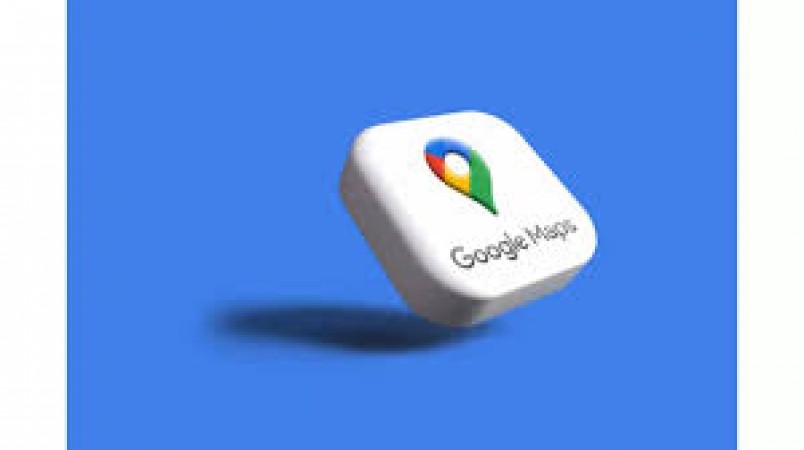
In today's digital age, Google Maps has become an indispensable tool for navigation, exploration, and discovering new places. One of its convenient features is the ability to save your favorite places directly on the map. Whether it's a cozy cafe, a scenic viewpoint, or a must-visit restaurant, saving these locations can help you easily revisit them later. If you're wondering how to save your favorite places on Google Maps, fret not! This comprehensive guide will walk you through the simple process step by step.
The first step is to open the Google Maps application on your smartphone or access it through your web browser on your computer. Ensure that you are signed in to your Google account for seamless saving and access to your favorite places across devices.
Using the search bar at the top of the screen, enter the name or address of the place you want to save as a favorite. Google Maps will display the location on the map, along with relevant information such as reviews, photos, and operating hours.
Tap or click on the location marker or the name of the place to access its detailed information.
Once you're on the place's information screen, look for the "Save" button or icon, typically represented by a star or a bookmark. Click on it to save the location to your Google Maps account.
Google Maps allows you to organize your saved places into different lists for easy access and management. You can create custom lists such as "Favorite Restaurants," "Bucket List Destinations," or "Must-Visit Cafes." Select an existing list or create a new one by clicking on "New list" and entering a name.
To view your saved places, tap on the menu icon (usually three horizontal lines) in the top-left corner of the screen. From the menu, select "Your places" and then navigate to the "Saved" tab. Here, you'll find all your saved places organized by lists.
One of the advantages of saving places on Google Maps is that they are synced across all your devices as long as you're signed in to your Google account. Whether you're using your smartphone, tablet, or computer, you can access your saved places with ease.
If you ever need to edit or remove a saved place, simply go to your saved places list, find the entry you want to modify, and click on it. You'll have the option to edit the name, move it to a different list, or delete it altogether.
Google Maps also provides personalized recommendations based on your saved places and browsing history. Explore the "For you" tab to discover new places that align with your interests and preferences.
Share your favorite places with friends and family by sending them a link or directly sharing the location through messaging apps or social media platforms. Spread the joy of discovery and exploration! Saving your favorite places on Google Maps is a simple yet powerful feature that enhances your navigation experience and helps you make the most of your adventures. Whether you're a travel enthusiast, foodie, or explorer, take advantage of this functionality to create your personalized map of memorable destinations.
Truecaller launches call recording and transcription feature
HP launches new range of Office Jet Pro printers, made from 30 percent recycled plastic