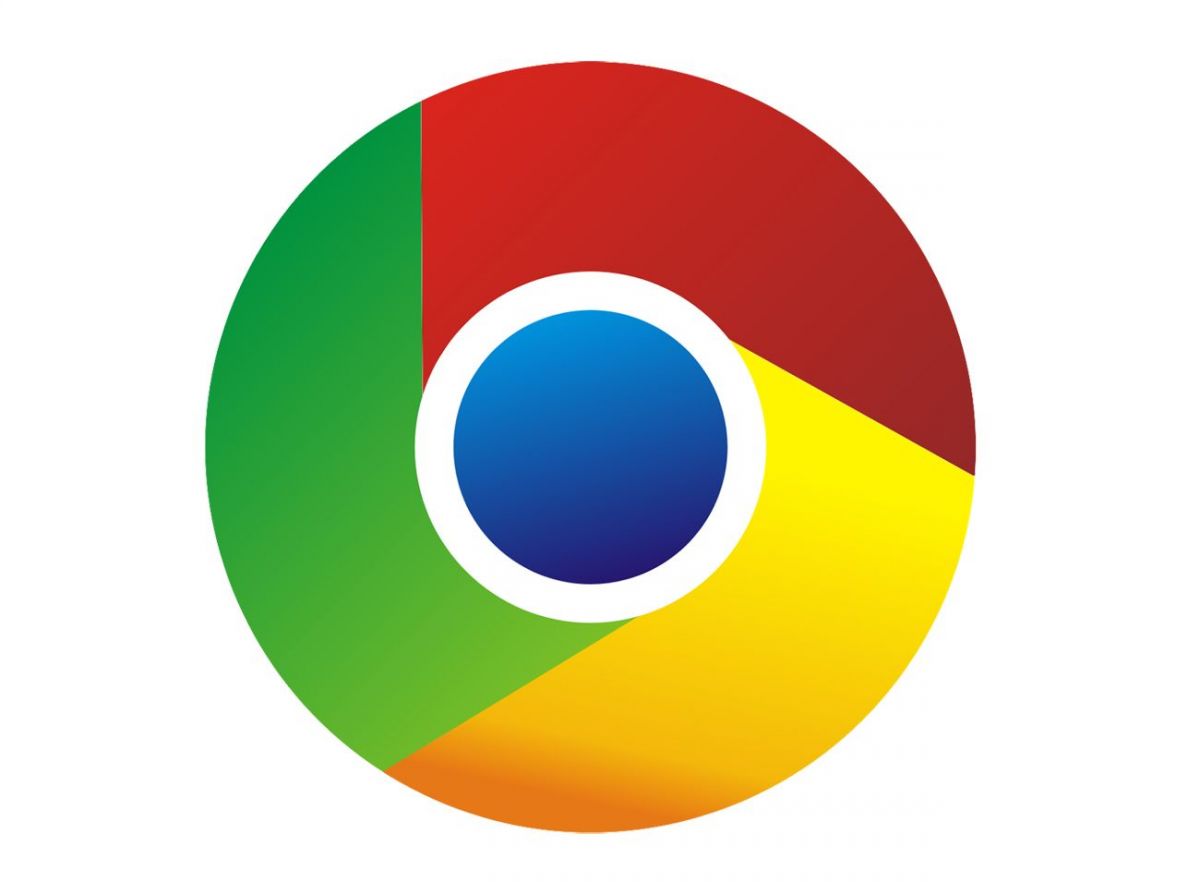
When we want to switch from one browser to another, we don't know how to back up saved login passwords in Chrome. Do you know that as a contact backup file, there is a feature that exports all saved passwords? This feature was introduced with an update from Google Chrome. This allows users to export all their web passwords to a CSV (coma-shared values) file. This feature can be of great use when you migrate from one browser to another. If you also have a detailed way to export all your saved web passwords
The whole process of exporting passwords is
Keep the exported file in a safe location because the exported CSV file is not secure and anyone can access it. Users can access the CSV file through Microsoft Excel or Google Spreadsheets. In addition, you must use Google Chrome's latest version (Version 66).
Learn how to export login data from Google Chrome
First, open Google Chrome on your PC or Mac. Then click on the three horizontal dots in the top right corner. Now go to Settings. Scroll down and then click Advance Option
Go to the Manage passwords in the Password and Forms section. Click on the three horizontal lines that appear in the Manage passwords section. Now click on the Export passwords option. Once again, click on the popup in the Export passwords option. Now you need to enter your system's login password and verify your identity. All your login passwords will then be successfully exported.
Facebook paid contractors to transcribe Messenger calls
On this Raksha Bandhan, give your sister these special gifts
Xiaomi's Foldable Smartphone Will Be Extremely Special, Know Leaked Information