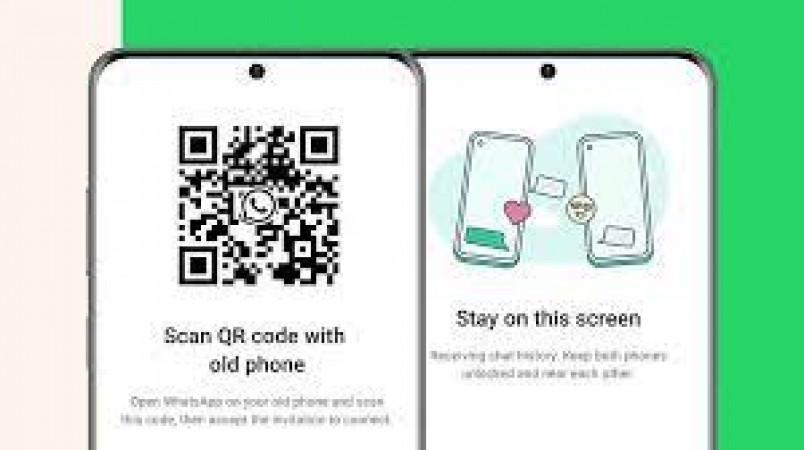
Transferring WhatsApp chat history between Android and iOS devices has always been a challenge for users looking to switch platforms. However, the latest feature update has made this process significantly easier through the use of QR codes. In this article, we delve into the step-by-step guide for transferring your WhatsApp chat history between Android and iOS devices using QR codes. This guide ensures a smooth transition without losing any important conversations, images, or attachments. Switching between Android and iOS devices has often posed a dilemma for WhatsApp users due to the complexity of transferring chat histories. Fortunately, the recent integration of QR codes into the app has streamlined this process, making it hassle-free and efficient. In this guide, we'll walk you through the steps of transferring your WhatsApp chat history from an Android device to an iOS device (or vice versa) using QR codes, ensuring that your valuable conversations and media remain intact during the migration.
Step-by-Step Guide: Transferring WhatsApp Chat History Using QR Code
Step 1: Update WhatsApp: Ensure that both your Android and iOS devices have the latest version of WhatsApp installed. Regular updates are crucial to access new features and enhancements, including the QR code migration feature.
Step 2: Backup Your Chat History: On your Android device, open WhatsApp and go to 'Settings'. From there, navigate to 'Chats' and then 'Chat backup'. Perform a complete backup of your chat history, including messages, images, and attachments, to Google Drive. Make sure the backup is up to date before proceeding.
Step 3: Set Up WhatsApp on iOS: Install WhatsApp on your iOS device and launch the app. Follow the initial setup process, including verifying your phone number. At this point, WhatsApp will automatically detect the chat backup on Google Drive.
Step 4: QR Code Migration: Once your phone number is verified, WhatsApp will prompt you to restore your chat history. Instead of restoring it directly, select the option to "Transfer your chat history". WhatsApp will generate a unique QR code for the migration process.
Step 5: Scan the QR Code: Now, take your Android device and open WhatsApp. Navigate to 'Settings', then 'Chats', and select 'Move chats to iOS'. Use the device's camera to scan the QR code displayed on your iOS device. This establishes a secure connection between the two devices for data transfer.
Step 6: Initiating Transfer: After scanning the QR code, your Android device will begin the process of transferring the chat history to the iOS device. This might take some time, depending on the volume of data being transferred. Ensure both devices are connected to a stable Wi-Fi network and have sufficient battery levels.
Step 7: Completion and Verification: Once the transfer is complete, your iOS device will display all the conversations, images, and attachments that were present on your Android device. Double-check to ensure that all your important data has been successfully migrated.
Tips for a Successful Transfer:
Stable Wi-Fi Connection: Make sure both devices are connected to a reliable Wi-Fi network to prevent disruptions during the data transfer process.
Sufficient Battery: Ensure that both devices have sufficient battery levels to complete the migration without interruptions.
Patience: The transfer process might take some time, especially if you have a large chat history. Stay patient and avoid interrupting the process.
Backup Verification: Before starting the transfer, double-check that your Android device's backup is up to date. This ensures that you have the most recent conversations included in the transfer.
WhatsApp's integration of QR codes for chat history migration has revolutionized the way users switch between Android and iOS devices. The seamless and efficient process ensures that no valuable conversations or media are lost during the transition. By following the step-by-step guide provided in this article and adhering to the recommended tips, users can confidently migrate their WhatsApp chat history using QR codes, making device switches a stress-free experience. Keep in mind that this feature is continually evolving, so staying up to date with WhatsApp's latest updates is essential for a smooth migration process.
Honor Confirms Return to Indian Market, Madhav Sheth Teases Imminent Launch of Honor Smartphones
iPhone 15 Plus Renders Reveal Apple's Innovative 3LD3 Chip, Sparking Charging Speed Speculation
Realme Set to Wow India with Dual Launch: Unveiling Realme 11 5G and Realme 11X 5G on August 23rd