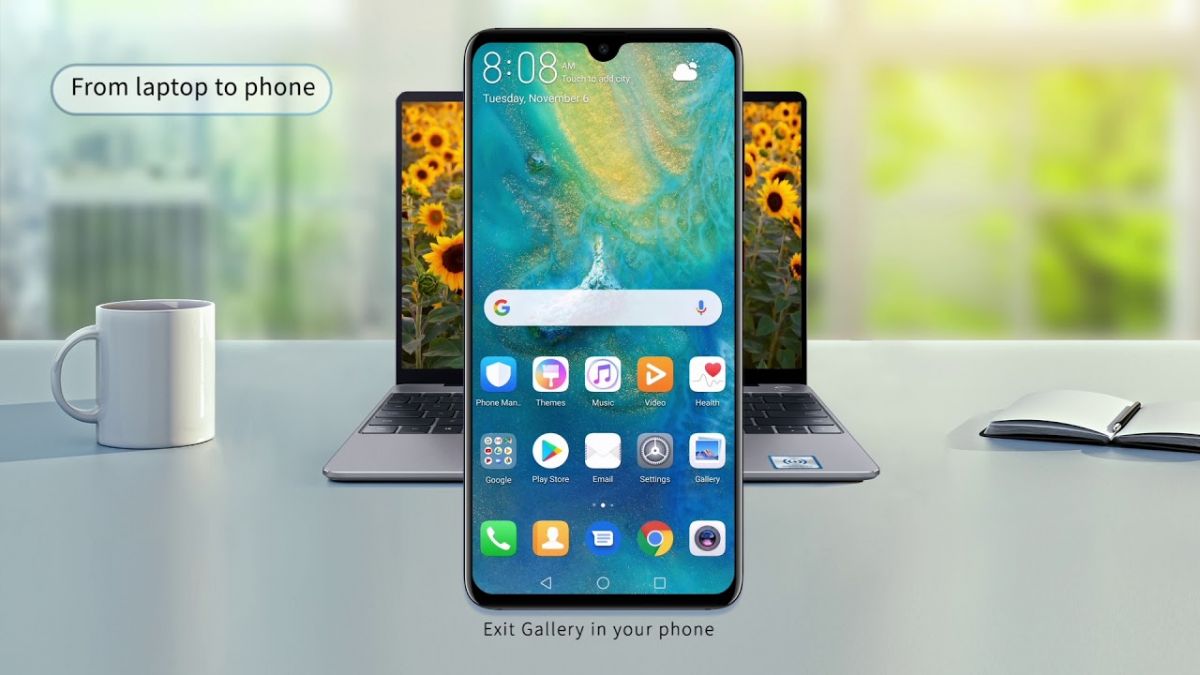
In this article, we will explain what Huawei Share is and how to use this EMUI function to transfer files between devices and connect a Huawei phone to a computer.
Most mobile manufacturers use a user interface that changes the look of the system and adds some features. Huawei is one of those companies that supply their devices with an EMU shell.
Today we will talk about the Huawei Share feature, which was improved in EMUI 8.1 and allows you to use your mobile phone as an SMB server.
What is Huawei Share
Huawei Share is a feature that allows you to transfer files from a mobile phone with this technology to another, which also has the Huawei Share function. With the release of EMUI 8.1, the company added an option through which it is very easy for us to share files with our computer.
How to share files between smartphones Huawei and Honor using Huawei Share
In order to quickly transfer photos, videos or any other file to a Huawei or Honor smartphone, we need to enable the Huawei Share feature on both devices. To do this, go to "Settings", "Connect Device" and turn on the Huawei Share function. You can also find this feature in the "Notification Panel".
After the function is turned on, we find the desired file and click the send button, then we select with the help of what we want to send the file, in our case it is Huawei Share. Next, select the device found and transfer files to it.
How to connect Huawei and Honor smartphones to your computer using Huawei Share
To do this, we include Huawei Share according to the instructions that we described above. In the settings of Huawei Share, we activate the first and second options to create an SMB server with our smartphone.
Next, we select the username and password on the mobile phone and then go to our computer.
On the PC, we need to open "My computer", select in the left column
"Network" and wait for the download of all connected devices. In this example, the mobile phone is called Honor8C-44. Next, we open it and enter the username and password that we set up on the smartphone.
Once this is done, we will get access to the internal memory and to the gallery of our smartphone.
After all the actions we can begin to copy all kinds of files. It is very convenient to do this with large files when you need to copy movies, music playlists or hundreds of photos to your smartphone or computer.