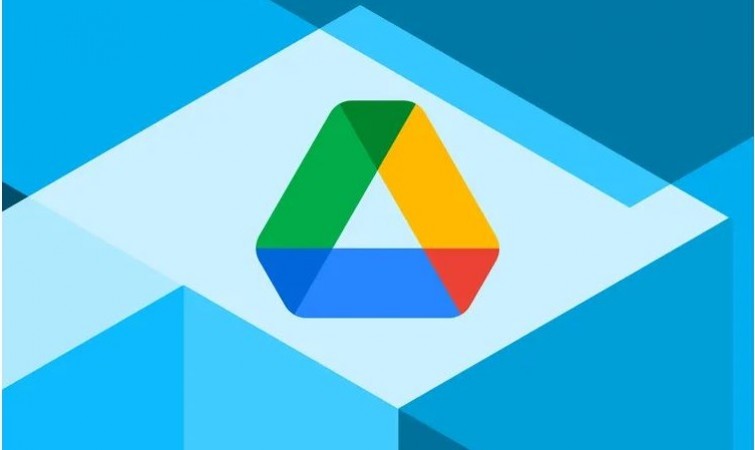
Google fixed the problem causing Drive files to vanish for some Desktop users and shared a guide to retrieve lost files. Users can recover their files through the Drive for Desktop app or by using the command line interface from backups.
First, download and open the latest Google Drive for Windows or macOS. Then, use the app's recovery tool by clicking the Drive icon in the menu bar or system tray. While holding Shift, click Settings, and choose "Recover from backups." Once initiated, you'll see a notification that says "Recovery has started." Once finished, Google will place all recovered files into a new folder labeled "Google Drive recovery."
If you encounter any problems, Google suggests submitting feedback through the Drive for desktop app using #DFD84 and enabling diagnostic logs. Additionally, Google offers a method to recover data through the command line interface, along with troubleshooting options on their support page.
Last month, some users noticed missing files on Google Drive, with one person losing all files dating back to May. Google mentioned this issue affected only a "small subset" of Drive users on desktop using version 84. The hope is that this solution will assist affected users in recovering their missing files.
Google Launches the World's Smartest AI: What Sets It Apart?