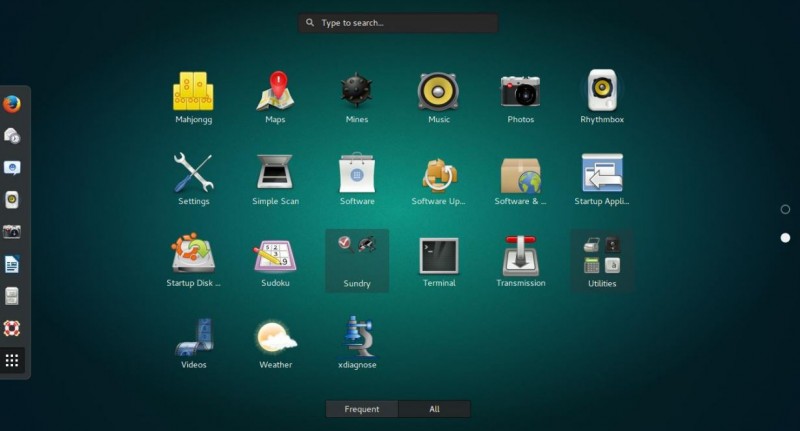
Linux, an open-source operating system, is celebrated for its flexibility and customization options. Among the various elements that can be tailored to personal preferences, graphics and desktop environments stand out as key components. In this article, we will explore the world of Linux graphics and delve into customizing the user interface on Linux to create a personalized and efficient computing experience.
Choosing the Right Graphics Driver
Before diving into customizations, it's crucial to ensure you have the appropriate graphics driver installed. Linux supports both open-source and proprietary graphics drivers, each with its advantages and drawbacks.
Open-source drivers are built into the Linux kernel and provide excellent compatibility and stability. However, they might lack the latest features or performance optimizations found in proprietary drivers.
On the other hand, proprietary drivers, usually provided by the graphics card manufacturers, often offer better performance and additional features. However, they might not be as stable or well-supported as open-source drivers.
To check your current graphics driver and make changes if necessary, follow these steps:
Once you have the right driver in place, you can proceed to customize your Linux desktop environment.
Customizing the Linux Desktop Environment
Linux offers a wide range of desktop environments, each with its style, features, and functionality. Some popular choices include GNOME, KDE Plasma, Xfce, and Cinnamon. To customize your desktop environment, consider the following aspects:
Modifying the Look and Feel
Start by customizing the overall look and feel of your desktop environment. This includes changing the window borders, adjusting colors, and fine-tuning the appearance of buttons and icons. Many desktop environments come with pre-installed themes, but you can also find numerous user-created themes online.
Personalizing Desktop Wallpapers and Themes
One of the easiest ways to personalize your Linux desktop is by setting a custom wallpaper. You can choose from a vast array of wallpapers available online or use your images. Additionally, you can apply themes that change the appearance of your entire desktop environment consistently.
Icon and Cursor Customization
Custom icons and cursors can add a touch of uniqueness to your Linux system. Many desktop environments allow you to switch between icon packs easily. Furthermore, you can install custom cursors to replace the default ones and enhance your desktop's visual appeal.
Installing and Managing Widgets
Widgets are small applications that reside on your desktop or panels and provide quick access to information and functionality. Depending on your desktop environment, you can add widgets for weather updates, system monitoring, calendar, and more.
Enhancing Productivity with Shortcuts and Gestures
Linux desktop environments offer various options to enhance your productivity through keyboard shortcuts and touchpad or mouse gestures. Familiarize yourself with these shortcuts and gestures to navigate your system swiftly and efficiently.
Keyboard Shortcuts
Learn and utilize keyboard shortcuts for common tasks like launching applications, switching between windows, taking screenshots, and managing workspaces. Keyboard shortcuts can significantly speed up your workflow and reduce the reliance on the mouse.
Touchpad and Mouse Gestures
If you're using a laptop or a touchpad, take advantage of touchpad gestures to manage windows, switch between applications, and perform other actions. Similarly, for those using a mouse, configurable mouse gestures can streamline navigation.
Customizing Accessibility Options
Linux strives to be inclusive and accessible to all users, regardless of their abilities. As such, it offers various accessibility options that you can customize to suit your needs.
Enabling Accessibility Features
Explore the accessibility settings on your desktop environment, which may include options for screen readers, magnifiers, on-screen keyboards, and more. Adjust these settings to accommodate any specific accessibility requirements you have.
Tailoring Display and Font Settings
You can customize the display and font settings to make text more comfortable to read, adjust the screen resolution, and enable high contrast mode, among other options.
Optimizing Performance and Efficiency
Customizations can enhance the user experience, but they should not compromise the system's performance. To ensure your Linux system runs efficiently, follow these tips:
Managing Background Processes
Review and manage the background processes running on your system regularly. Unnecessary processes can consume system resources, leading to slower performance.
Tuning Graphics Settings for Performance
Some desktop environments offer settings to optimize graphics performance, striking a balance between visual effects and system responsiveness. Experiment with these settings to find the right balance for your needs.
Backing Up and Restoring Customizations
Customizing your Linux desktop can be a time-consuming process. Therefore, it's essential to back up your customizations regularly. This way, you can restore them quickly if you switch to a new system or encounter issues.
Saving Customization Profiles
Many desktop environments allow you to save your customization preferences as profiles or configurations. Use this feature to create backups of your personalized settings.
Migrating Customizations to New Systems
When you switch to a new Linux system or reinstall the operating system, having your customization profiles ready can significantly reduce the time and effort required to set up your desktop environment.
Troubleshooting Graphics Issues
Despite the best efforts, you might encounter graphics-related problems on Linux. Here are some common issues and troubleshooting steps:
Common Graphics Problems and Solutions
Linux graphics and desktop environments provide a playground of creativity and efficiency. By personalizing your Linux system, you can elevate your computing experience to new heights. Embrace the vast array of customization options available and tailor your system to match your preferences seamlessly.
The Iron Pillar of Delhi: Unraveling the Ancient Mystery of Rust-Resistance
Ritwik Ghatak: An Unusual Journey of a Maverick Filmmaker
Akhetonics to uplift in the market for Funds to develop new Amplified Processor